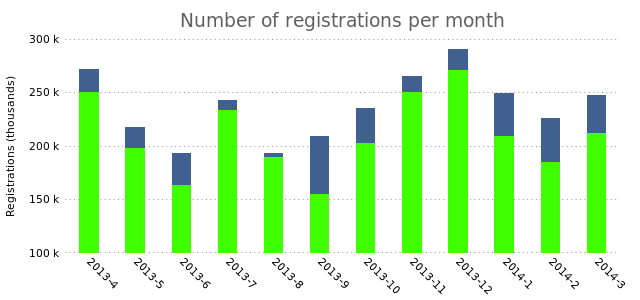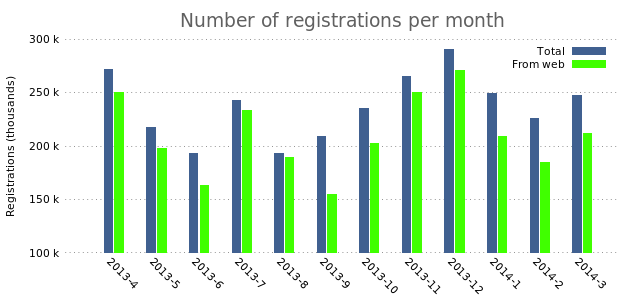Multi-column data plotting with Gnuplot
Monday, July 14th, 2014
In my previous post I showed how to generate good looking charts with Gnuplot. Those were simple bar charts with a single bar. In this post I want to show you how to plot bar charts with multiple bars. Such charts take multiple columns of data and plot them grouped in the chart. We’ll be working with the following data:
2013-4 271467 250500 2013-5 217188 198030 2013-6 192770 163000 2013-7 242761 233000 2013-8 192893 189603 2013-9 209139 154500 2013-10 235128 202300 2013-11 264841 250070 2013-12 290258 270699 2014-1 249561 209000 2014-2 225669 185000 2014-3 247809 212000
We will re-use the Gnuplot settings from the previous post. In the previous post, we used the “plot … with boxes” method of plotting bar charts. To plot a second set of data, we just add another plotting rule after the first one:
plot "registrations.dat" using 2:xticlabels(1) with boxes lt rgb "#406090",\
"" using 3 lt rgb "#40FF00"
We don’t need to specify a data file. Gnuplot will simply reuse the first one. We define the third column and set a different color for the second set of data. This is what it produces:
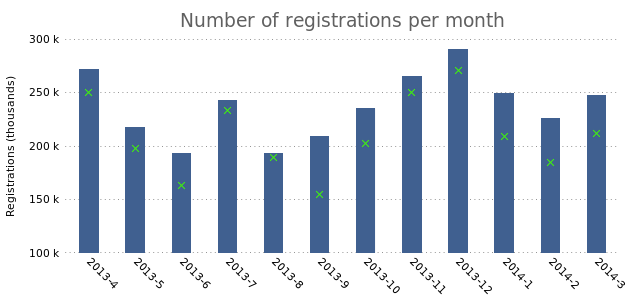
As you can see, it plots the third column of data as “X”s on top of the current bar. If we add the “with boxes” option to the second plotting rule, we’ll see that it creates overlapping bars:
plot "registrations.dat" using 2:xticlabels(1) with boxes lt rgb "#406090",\
"" using 3 with boxes lt rgb "#40FF00"
While that could be a useful way to represent your data, what if you want the bars to appear next to each other? Now we run into a problem. The plotting method we use can’t deal with that. We need to plot our data as a histogram. Let’s first see how that works with a single bar:
set boxwidth 1 set style data histograms plot "registrations.dat" using 2:xtic(1) lt rgb "#406090"
We change the boxwidth to “1” (from 0.6 in in the previous post). We then set the plotting style to “histograms”. The rest remains the same.
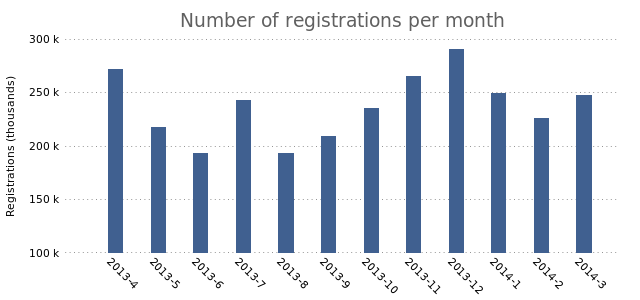
This looks a lot like the final result from the previous post. Now we’re all set to start plotting multiple bars. Let’s add a second plot:
set style data histograms
plot "registrations.dat" using 2:xtic(1) lt rgb "#406090",\
"" using 3 lt rgb "#40FF00"
This results in the following chart:
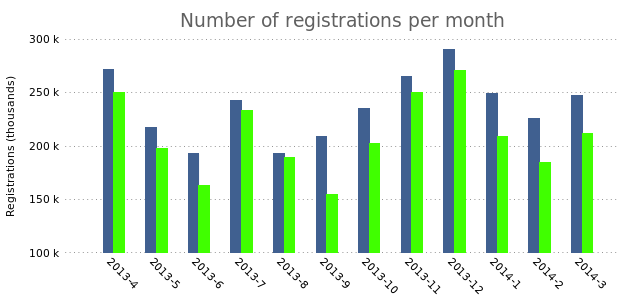
The bars slightly overlap, which we can fix by changing the box width to a slightly smaller value:
set boxwidth 0.8
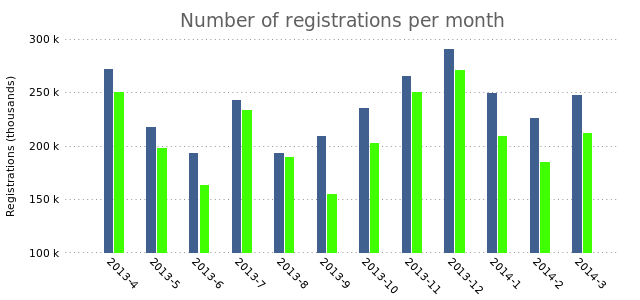
In charts with multiple columns of data it would be smart to add the legend that we removed in the previous post.
#set nokey
plot "registrations.dat" using 2:xtic(1) title "Total" lt rgb "#406090",\
"" using 3 title "From web" lt rgb "#40FF00"
There you have it. Multiple bars. Adding even more bars is a simple as simply adding another plot.
Update: Thanks to Mario Domenech Goulart for spotting that the link to the previous GNUplot post was broken!